[ Previous ] [ Contents ] [ Next ]
The TALAM Ariot FAQ
Chapter 4 – Installing Ariot
4.1 Are there any preparations that I have to do before installing the CD-ROM?
During
the installation you will be prompted to enter the serial number that is
printed on the CD’s package, so have it ready.
Close
all the opened windows and programs before inserting the CD to the CD-ROM
device.
4.2 Can I install Ariot on more than one computer?
For security reasons we have
developed a system where each computer requires its own copy of the software,
that is, the CD must physically be in the computer at the time of its use. Any
given CD is not locked in to a single computer, you may install the single CD
on any number of computers, however, a person using the program must have the
original CD in the CD-ROM device at the time of use.
This is a standard practice
in the software industry. Due to the increasing amounts of software piracy,
companies have been forced to protect their investments by safeguarding the
intellectual rights of artists and programmers in this fashion.
4.3 Can I install Ariot through the school server?
It is possible to
put the installation program on the school server, and create the installation
for every computer through a connection to that server, however, in order to
run the Ariot program the computer must have the original CD in the CD-ROM
drive. Please read also the previous FAQ (4.2).
4.4 My computer doesn’t have a CD-ROM device, can I still install Ariot on it?
It is possible to
put the installation program on a server, and create the installation for the
computer through a connection to that server, however, in order to run the
Ariot program the computer must have the original CD in the CD-ROM drive.
If the computer
doesn’t have a CD-ROM device, you will not be able to run the program. Please
read also FAQ (4.2).
4.5 How do I install Ariot?
We tried to create a
simple installation process, so first grade students could install Ariot
themselves. For the installation process you need to know only your CD’s serial
number, which is printed on the CD’s package. When you are ready to install the
CD-ROM all you need to do is to insert the CD into the CD-ROM device. The
installation process will start by itself.
Only in case that the Installation program doesn’t
start automatically please do the following:
When the CD is in the CD-ROM device:
Double-click
on ‘My Computer’ icon, press with the right-mouse button on the CD-ROM device
icon (the device that Ariot CD is in), and choose “Install or Uninstall Ariot”
from the pop-up menu.
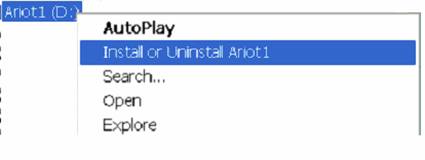
Continue
with the installation process:
When
the Installation program runs please follow its instructions:
In the “Welcome” dialog
window press the “Next” button.
In the “License
agreement” dialog window you must accept the agreement by pressing the “Yes”
button in order to continue the installation.
In the “Customer
information” dialog window, please insert the student and the school names. In
the third field you have to insert the serial number as it is printed on the
CD’s package.
If the serial number
is correct the installation will continue by installing the program’s files
into your computer. During that phase you can see the characters that participate in the CD.
The final dialog
window is the “Finished installation” where you have to press the “Finish”
button.
At this stage the
installation has finished. If you want to run the program now, please leave the
CD in the CD-ROM device and double-click on the shortcut that is on your
desktop (or click on the shortcut in the “Programs” list).
4.6 Why does the installation program not let me choose an installation package or folder destination?
It was important for us to make the installation process as simple as possible, so first grade students could install Ariot themselves. That is why we made the whole process automatic without decision dialog windows.
4.7 Why does my computer freeze in the middle of the installation process?
If the computer
freezes during the installation it is probably because it doesn’t have enough
memory (RAM) for the Ariot1 installation. This phenomena will mostly happen on
a Windows 98 machine. The only thing you could do here is reboot the system.
Check that there are no other running programs during the installation and try
the installation again. If the computer freezes again it means that you won’t
be able to install the Ariot program on this computer. You could upgrade this
computer’s RAM or try to install the program on a computer with sufficient RAM
(see Compatibility issues).
4.8 How do I know if the installation was successful?
A successful
installation must end with the final dialog window: “Finished installation”,
where you have to press the “Finish” button.
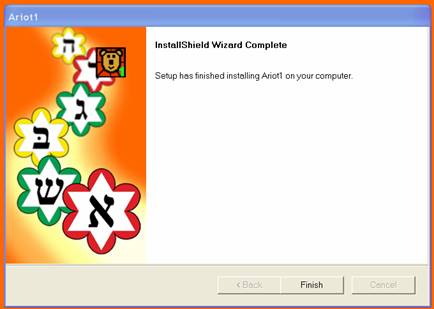
[ Previous ] [ Contents ] [ Next ]
The TALAM Ariot applications FAQ