[ Previous ] [ Contents ] [ Next ]
The TALAM Ariot FAQ
Chapter 6 – Running Ariot application
6.1 Every time that I try to run the program by clicking the shortcut I get the message: “Please insert Ariot-CD into the CD-ROM device and start the program again”, then I get the “Lehitraot” screen and the program ends.
For security reasons we have developed a system where
each computer requires its own copy of the software, that is, the CD must
physically be in the computer at the time of its use. Any given CD is not
locked in to a single computer, you may install the single CD on any number of
computers, however, a person using the program must
have the original CD in the CD-ROM device at the time of use.
This is a standard practice in the software industry.
Due to the increasing amounts of software piracy, companies have been forced to
protect their investments by safeguarding the intellectual rights of artists
and programmers in this fashion.
Once the program has been installed you have to use it
with its CD in the CD-ROM drive. Please just insert the Ariot
CD into the CD-ROM device and let it start by itself.
If you still get this message while the Ariot CD is in the CD-ROM drive and you have another CD-ROM
device (a CD-Burner or DVD-ROM drive for instance) on
your computer, try to insert the Ariot CD into the
other CD-ROM device.
6.2 I don’t get sound or the sound is garbled.
If
the program works fine on your computer except for the sound, and the sound of
other programs works fine, there might be a hardware conflict between your
computer’s sound system and the Ariot software.
You
could try to update your sound-card drivers or replace the sound-card with a
newer one. If this doesn’t work you might have to install the Ariot CD on another computer.
6.3 When the screen-saver interrupts while Ariot1 is running, the program’s interface is changed.
The Ariot program is in resolution of 640X480 (the smallest
resolution in order to match the smallest monitor’s resolution), and when the
program starts it changes the monitor’s resolution to match the program’s (in
order to fill the screen with the program’s display). When the program ends it
changes the monitor’s resolution to its original. If you have the first edition
of Ariot1, all you can do is disabling the screen-saver. In today’s monitors
there is no real need for screen savers (it was made for the old monitor’s
generation), but people keep having screen-savers just for the fun of it. To
disable the screen-saver you need to do the following:
Right-click
the mouse on an empty area of the desktop (not on a file or any shortcut),
choose ‘properties’, press the ‘Screen Saver’ tab, press the small arrow on the
Screen saver list, and choose ‘(none)’ (the first on the list).
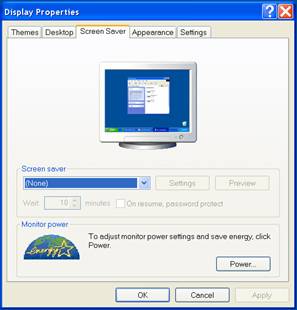
If you have the second edition of Ariot1 or higher, change
the settings of the program to run in window mode (see next FAQ: 6.4)
6.4 Can I run Ariot in window mode?
Ariot1 second edition or higher:
If
you have the second edition of Ariot1 or higher, you can change the settings of
the program to run in window mode.
Make sure that Ariot is not running, click on “Start” (on the left-bottom
of the computer’s screen) and then go to “Programs”.
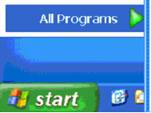
In the “Programs” list find the “TALAM”
folder. In that folder you will find three shortcuts. Press on “Win Mode” which
will run a short program.

You will get this
confirmation:
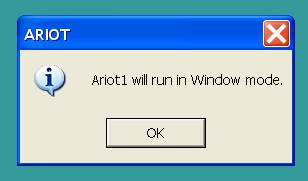
Press the “OK”
button.
Next time that you
run the Ariot program, it will run in a window, and
will not affect your screen’s resolution. The x button of the window is
disabled. You have to exit the program through the doors.
Ariot2:
When the program starts you
get this prompt:
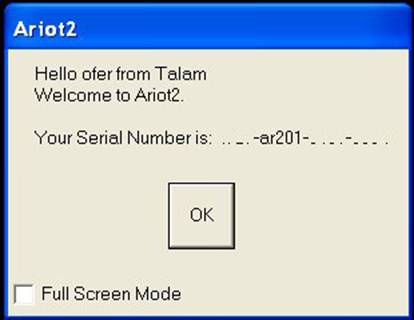
Press ‘OK’ to
continue in a Window Mode.
6.5 How can I return to full screen mode?
Ariot1 second edition or higher:
Make sure that Ariot is not running, click on “Start” (on the left-bottom
of the computer’s screen) and then go to “Programs”.
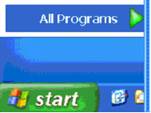
In the “Programs” list find the “TALAM”
folder. In that folder you will find three shortcuts. Press on “Full Screen
Mode” which will run a short program.

You will get this
confirmation:
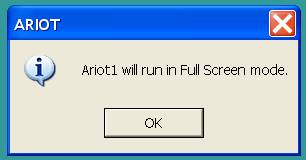
Press the “OK”
button.
Next time that you
run the Ariot program, it will run in a full screen.
Ariot2:
When
the program starts you get this prompt:
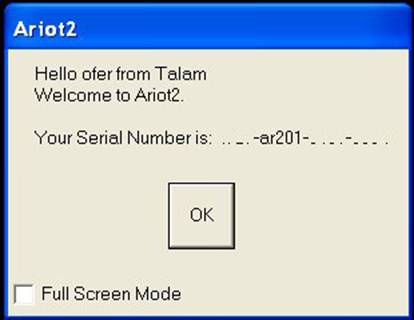
Check
the “Full Screen Mode”, and read the warning:
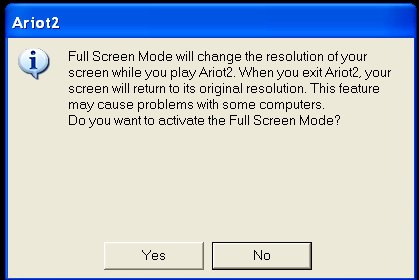
If you
decide to continue with the Full Screen Mode activated you have to press the ‘Yes’
button.
Then you will get the prompt
with the Full Screen Mode checked.
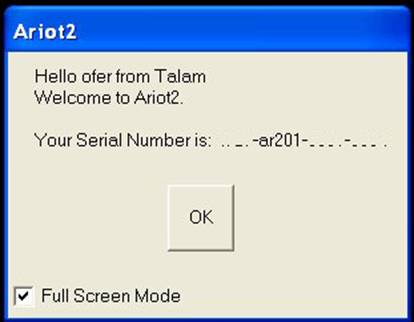
Press ‘OK’ to
continue in a Full Screen Mode.
[ Previous ] [ Contents ] [ Next ] ]
The TALAM Ariot applications FAQ